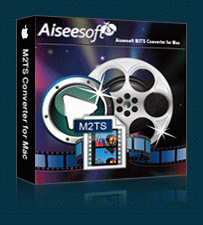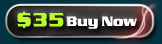How to convert M2TS M2TS 編集
M2TS is not a common format. You need to seek for a best Converter to convert M2TS to other popular video or audio formats. This M2TS Converter for Mac will be your best choice to handle this problem with any losses. After conversion finished, you can enjoy the files any when and anywhere. Now let me show you how to convert M2TS with Mac M2TS Converter specially.
Guide of how to convert M2TS
Step1. Download and install,the interface like this: 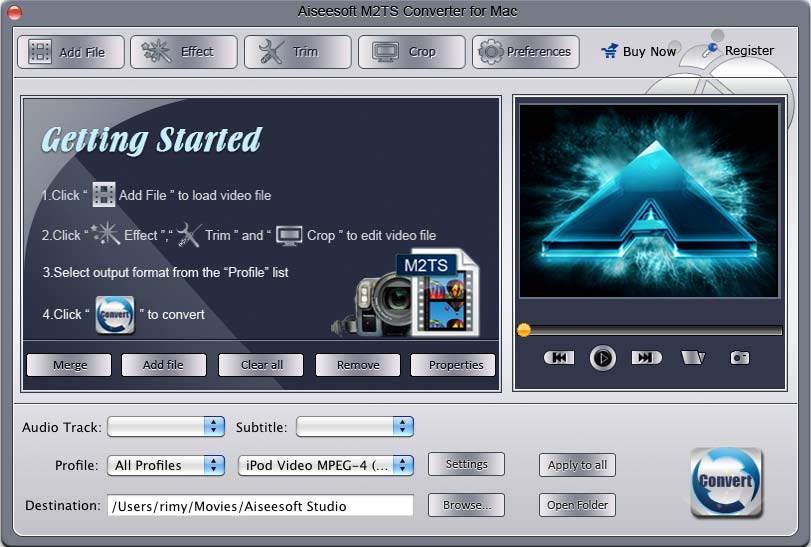
Step2. Import files.
Three ways as follow:
1. Click the “Add File” button and then pop up the dialog box for you to choose the M2TS files in the computer disks.
2. Click “File” button on the menu bar and the drop-down menu appears, then select add file to add your video or audio files.
3. The direct way to add file is dragging the files into the file list.
Step3. Choose Profile This function allows you to select the category from the first drop-down list and the output format what is supported your device from the second drop-down list.

Next to the second profile drop-down list, there is the settings button for one step closer to set. Click on "settings" button you will see the setting windows:
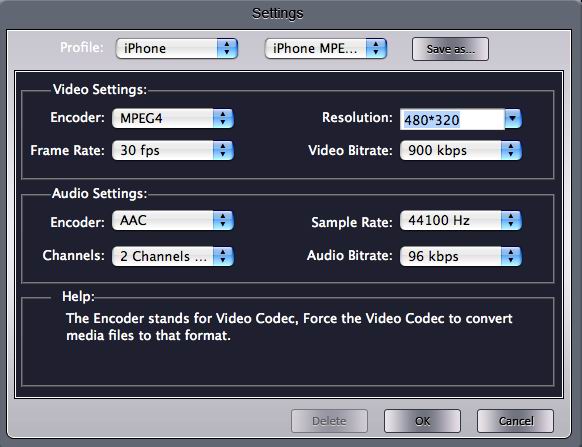 Video Settings: you can set Encoder, Resolution, Frame Rate and Video Bitrate from corresponding drop-down list to select.
Video Settings: you can set Encoder, Resolution, Frame Rate and Video Bitrate from corresponding drop-down list to select.
Audio Settings: you can choose Encoder, Sample Rate, Channels and Audio Bitrate from corresponding drop-down list to select.
When you select the corresponding place to modify such as Encoder, there will appear the related content in the Help. After the settings finished, click the “OK” button to save it.
Tips:
Tip1: Edit video effect
Click “effect” button and then pop up the dialog box for you to adjust the effect.
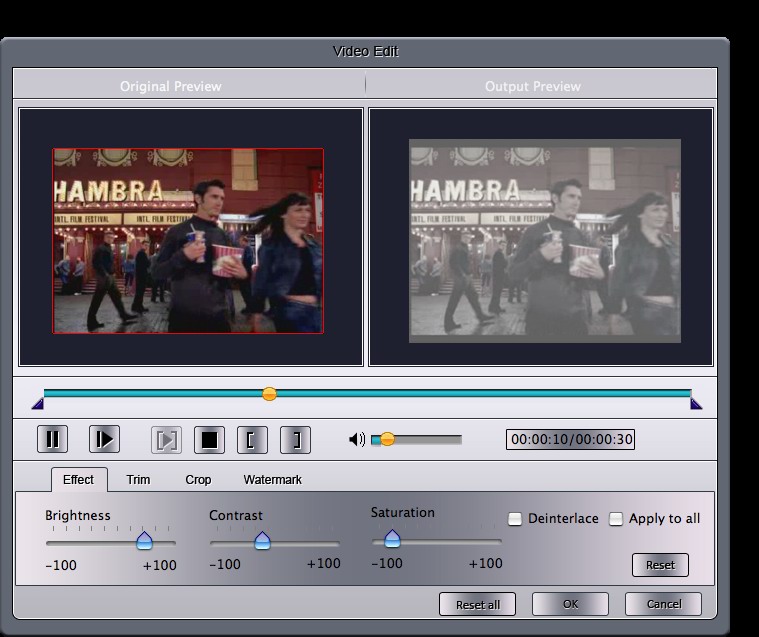
Brightness: If you feel the brightness not good, drag the brightness adjustment bar to modify.
Contrast: Drag the Contrast adjustment bar to modify the video contrast.
Saturation: Drag the Saturation adjustment bar to set the saturation of the video.
Volume: Turn up or down the volume can be handled by dragging the volume adjustment bar.
Deinterlacing: Select the Deinterlacing and you will find this function help you to avoid the mosaic.
Tip3: Trim video
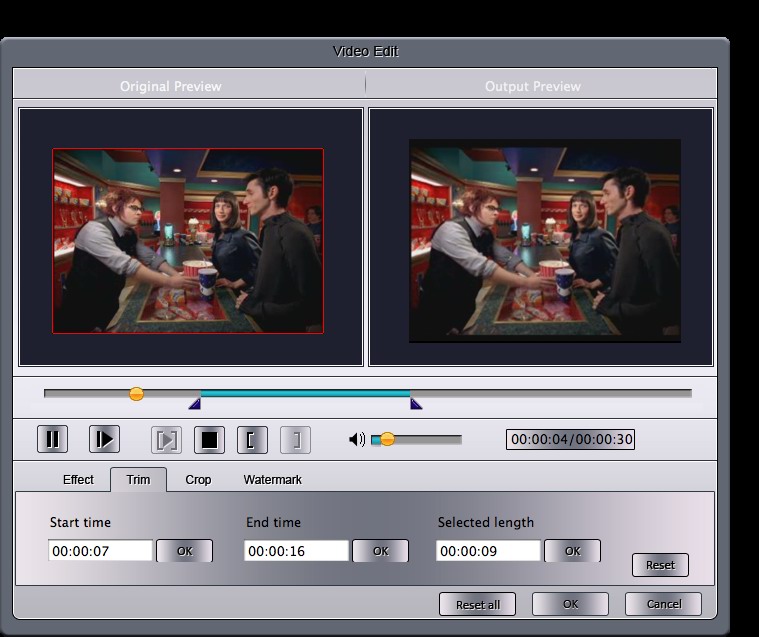 Method 1: Enter the start time and the end time into the blank box directly and click “ok” button, the trim length will be automatically appear in the blank box.
Method 1: Enter the start time and the end time into the blank box directly and click “ok” button, the trim length will be automatically appear in the blank box.
Method 2: Drag the trim slider bar to sure the start time and the end time of the video while you are previewing.
Method 3: While playing video, click to mark the beginning of your clip and to mark the end of your clip during the preview.
After your settings, the length of the trim will be set already.
Tip4: Crop video
Click “crop” button to open the edit window to modify.
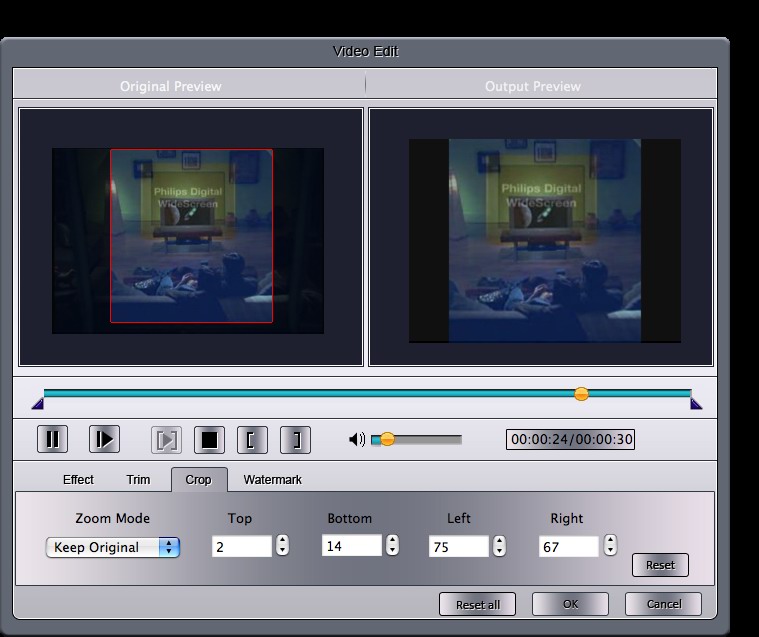
Method 1: using the crop frame to modify the edge of the video, you can move it around the scene. Drag the crop frame will help you finish the process perfectly.
Method 2: There are four crop values: Left, Top, Right and Bottom. Enter the parameters of them when you feel ok.
Set the Zoom Mode
After your settings finished, there are four choices available for you to modify the video size to fit your device: Keep Original, Full Screen, 16:9 and 4:3. When you modify the zoom mode, you can preview the effect in the right window.
Tip5: Snapshot
When you preview the video and feel the scene good, only need to click on the snapshot button to take photo and it will be saved in the folder automatically. Open the snapshot folder to view the captured pictures.
Tip6: Preferences
Click "Preference" menu to adjust the settings related to conversion such as set the output folder, snapshot folder, image types, converting done action and CPU usage.
Step4. choose the destination for the converted files. ![]()
Step5. Convert All the things finished, you only need to click “Convert”  button to start the conversion.
button to start the conversion.
M2TS Converter for Mac can help you to convert M2TS files to any other popular formats, would be a good choice for you to know how to convert M2TS.